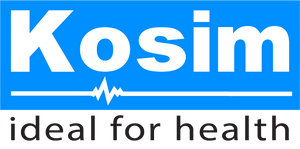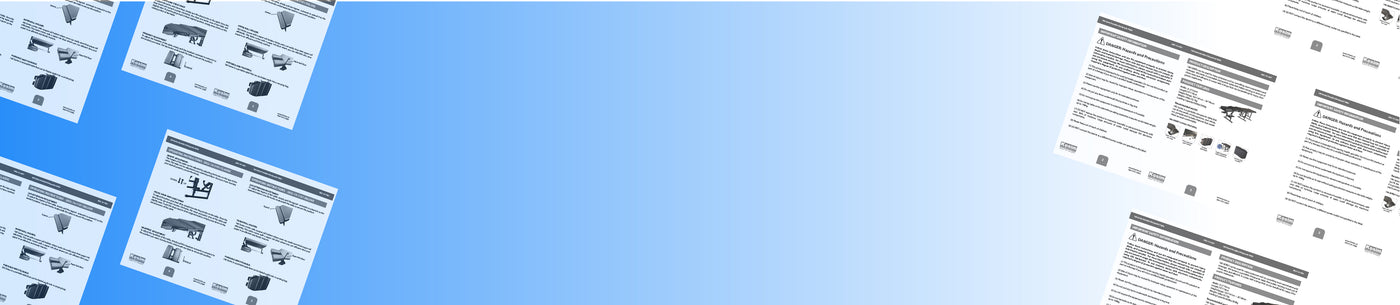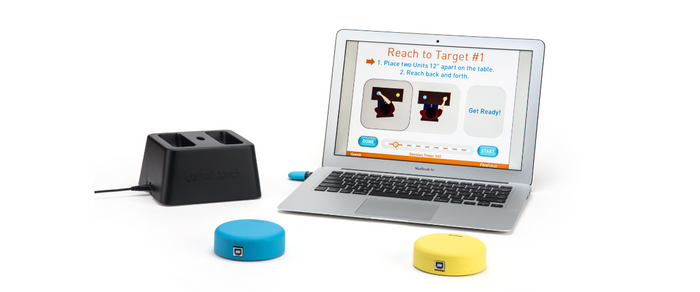-
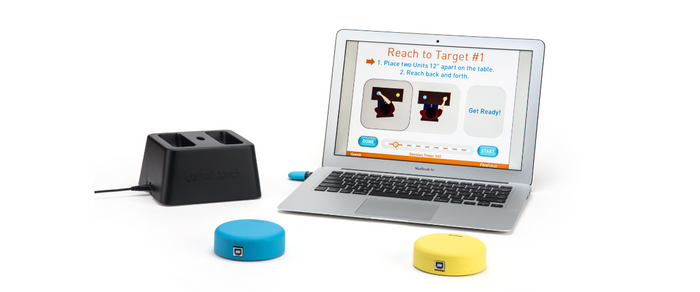
FitMi Software Download Links
-

Music Glove Software Download Links
-
Mac Users: If this software fails to run on your computer (not fails to install, but fails to run), it means you probably have a newer version of MacOS on your computer (for example, Big Sur or Monterey).
If you have MacOS version 11 or greater installed on your Mac, please try this alternative link for our Mac software:
-
Mac Users: If this software fails to run on your computer (not fails to install, but fails to run), it means you probably have a newer version of MacOS on your computer (for example, Big Sur or Monterey).
If you have MacOS version 11 or greater installed on your Mac, please try this alternative link for our Mac software:
FAQS SECTION
FitMi
How do I set up my FitMi?
How do I set up my FitMi?
If you purchased FitMi for PC/Mac, please use the links above to download your software. Then, follow along to this video to continue setting up your device:
If you’re still having trouble, please give us a call at 1-800-593-5468 and we will be happy to walk you through it.
What if I purchased FitMi with Tablet?
What if I purchased FitMi with Tablet?
Please watch this video to learn how to set up FitMi with Tablet:
If you’re still having trouble, please give us a call at 1-800-593-5468 and we will be happy to walk you through it.
I am getting a security warning when I try to install/run the software on my PC/Mac. How can I install/run it?
I am getting a security warning when I try to install/run the software on my PC/Mac. How can I install/run it?
On PC:
If you are getting a security warning on PC, you may need to disable “S Mode”. Please click this link and follow the instructions to disable S Mode, and then try to install your Flint Rehab software again.
On Mac:
If you are getting a security warning on Mac, you may need to allow apps to be installed from unknown developers. Please click this link and scroll down until you see “If you want to open an app that hasn’t been notarized or is from an unidentified developer” and follow the instructions. You can find the “Security & Privacy” settings by searching for “Security” using the spotlight tool in the upper right-hand corner of your screen.
If you need additional help with installation, please call us at 1-800-593-5468.
The FitMi Pucks aren't working/connecting to my computer
The FitMi Pucks aren't working/connecting to my computer
This issue can either be due to the Pucks being low on battery, the purple FitMi Dongle being unplugged, or a wireless communication issue between the Pucks and the Dongle.
To ensure that the Pucks are charged, place them in the charging dock for at least 15 minutes and try again. The Pucks should light up when you squeeze them. To ensure the Dongle is connected properly, you can try unplugging it and plugging it back in. Try a different USB port if possible. If neither of these solutions work, call us at 1-800-593-5468 and we can troubleshoot possible wireless communication errors directly with you.
I am getting the message "No FitMi Receiver Detected."
I am getting the message "No FitMi Receiver Detected."
Instructional Troubleshoot Video
Make sure your purple FitMi Dongle is plugged into your computer or tablet. You can also try unplugging it and plugging it into a different USB port. If you are using a USB adapter, try to re-insert the FitMi receiver into the adapter, or unplug and re-plug the adapter into your computer.
Watch the video above for detailed instructions on using the Dongle with an adapter.
The pucks are still glowing red even though they've been charging for a long time.
The pucks are still glowing red even though they've been charging for a long time.
This is a known issue that does not affect your device.
During charging, the light on the Pucks will only turn green when it detects that the battery has been charged to exactly 100%. In some cases, it can take a long time to go from 99% to exactly 100%, but the battery life outside of the charger will still be the same.
If your Pucks have been in the Charging Dock for at least 3 hours, they will be fully charged, even if the indicator light does not turn green.
The RehabStudio game screen is oversized or too small.
The RehabStudio game screen is oversized or too small.
This is most likely an issue with your computer’s resolution.
Adjust your screen resolution to 1920×1080 and try again. Note, some computers require administrative privileges to change the resolution.
Music Glove
How do I set up my MusicGlove?
How do I set up my MusicGlove?
If you purchased MusicGlove for PC/Mac, please use the links above to download your software. Then, follow along to this video to continue setting up your device:
MusicGlove for PC/Mac:
If you’re still having trouble, please give us a call at 1-800-593-5468 and we will be happy to walk you through it.
What if I purchased MusicGlove with Tablet?
What if I purchased MusicGlove with Tablet?
Please watch this video to learn how to set upMusicGlove with Tablet:
If you’re still having trouble, please give us a call at 1-800-593-5468 and we will be happy to walk you through it.
My MusicGlove isn’t working. (First, check for a fautly cable.)
My MusicGlove isn’t working. (First, check for a fautly cable.)
If MusicGlove is not responding, then check to see if the cable is faulty.
To check this, simply plug your MusicGlove directly into your computer and test to see if it works. It is easier to do this if you take MusicGlove off, first.
If the MusicGlove works when it is plugged directly into your computer, then the cable is bad. Please contact us we can send you a replacement free of charge.
My MusicGlove isn’t working. (Check for faulty device - uncommon.)
My MusicGlove isn’t working. (Check for faulty device - uncommon.)
If you have plugged MusicGlove directly into your computer (without the white cable), and the device still does not respond, then the MusicGlove might be defective. All MusicGloves are covered by a 1-year warranty. If it has been less than 1 year since you purchased the device, please call us and we will be happy to send you out a new MusicGlove free of charge.
I can’t get past the pause screen.
I can’t get past the pause screen.
If MusicGlove freezes on the pause screen, then this could be caused by a faulty cable.
Try plugging your MusicGlove directly into your computer and test to see if you can get passed the pause screen.
If you can get passed the paused screen like this, then the problem is likely caused by a faulty cable. Please contact us and we will be happy to send you a new cable free of charge.